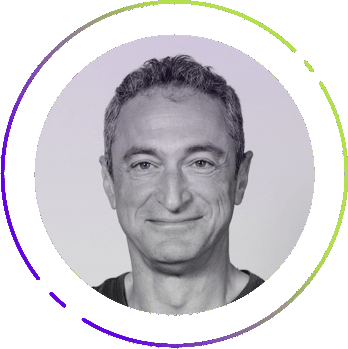Streamlining Okta configuration with Terraform automation is essential in the era of escalating cybersecurity threats and the need for efficiency. Okta, a cloud identity management leader, combines with Terraform to simplify access management complexities. However, successfully utilizing these tools requires a foundational understanding and a structured approach. This article serves as a guide to automating Okta configuration using Terraform.
We’ll cover establishing a SAML SSO connection, automating group management, exploring backup solutions, and setting up AWS single sign-on. Join us as we explore the frontier of identity management automation.
Prerequisites for Automating Okta Group Management with Terraform
To automate Okta group management with Terraform, first ensure secure and efficient processes.
Enable Terraform’s access in your Okta organization to effectively communicate with the Okta API. Terraform simplifies the creation and management of Okta entities like groups, policies, and user assignments. Preview pending changes to minimize unintended modifications. The Okta Terraform Provider plugin acts as the bridge for communication between Terraform and Okta, efficiently relaying infrastructure code.
Follow best practices by granting Terraform least privilege access for high-security standards in your Okta org.
Installing Terraform
Installing Terraform and initializing the Okta provider requires a simple series of steps, ensuring scalability and security of your infrastructure configuration.
Step 1: Configuration Code
Begin by inserting the necessary configuration code into the Terraform configuration file. This step sets the stage for defining the Okta org requirements.
Step 2: Provider Setup
Move on to the provider block in your Terraform configuration. Here’s an example for the required provider setup using the Okta provider:
provider "okta" {
version = "3.10.3"
source = "chanzuckerberg/okta"
}
Step 3: Initialize Environment
Execute the terraform init command. This initializes the environment and installs the Okta provider, sourced from chanzuckerberg/okta at version 3.10.3, preparing for machine communication and identity management configurations.
Custom Providers:
For custom-built providers, install them as plugins by carefully following the provided instructions.
Useful Tip:
Always ensure your environment variables are set with accurate client credentials to avoid rate limit errors and to guarantee secure encryption management. This includes having your key pair for the super admin of the Okta End-User Dashboard securely set up in your development pipeline.
Adhering to these instructions will seamlessly integrate Terraform with Okta, fostering Continuous Delivery and robust infrastructure code management.
Setting up Okta
When setting up Okta, leveraging Terraform can significantly streamline the process for development teams.
Terraform, with the Okta Terraform Provider, enables the automation of essential Okta configurations. This includes the creation of groups, policies, and the assignment of users—all integral for managing Okta SSO and Okta End-User Dashboard efficiently.
Here’s a brief guide on how to automate Okta setup using Terraform:
- Install Terraform: Ensure that Terraform is installed and configured in your development pipeline.
- Configure Terraform Provider: Use the Okta Terraform Provider to enable infrastructure code communication with the Okta API.
- Write Terraform Configuration Files: Declare your Okta org resources within your configuration files. These files define your identity management configurations, like user accounts and group memberships.
- Set Environment Variables: Use environment variables or a service app’s client credentials for secure authentication between Terraform and Okta.
- Apply Changes: Preview and apply your configuration. Terraform allows you to check proposed changes to your Okta setup before they’re implemented, reducing the chance of errors.
- Continuous Delivery: Integrate these steps into your CI/CD process for regular and seamless updates.
Remember to restrict access control to Terraform within your team to maintain security over your Okta org configurations. Establishing roles such as ‘super admin’ can help mitigate potential risks while managing provider configurations. By automating the setup with Terraform, your DevOps teams can deploy Okta’s identity cloud services more rapidly, supporting the rapid provisioning required for today’s agile environments.
Installing Vantage
When deploying Vantage using Terraform, automation is key for streamlining Okta–Vantage group management. Essential for initiating this process are specific variables that need to be set up, which include the Okta organization name, the base URL, the client ID, and the Vantage workspace token.
To install Vantage using Terraform, the following steps should be followed:
- Create Configuration Files: Begin by drafting Terraform configuration files that include the required variables and identity management configurations essential for connecting with the Okta API.
- Define Provider Configurations: The Okta provider must be listed in your configuration with the necessary credentials, such as client credentials and base URL, to establish a secure connection for managing users and groups.
- Integration of Okta Provider: Integrate the Okta provider into the Terraform configuration to authorize the infrastructure code’s actions that manage the Okta-Vantage group automation.
It is important to recognize that while Terraform excels in infrastructure configuration for Okta, it is not designed for backups, as it lacks the mechanisms to ensure data integrity and reliability.
Here’s a quick reference for the key variables needed:
Variable Name | Description | Example |
|---|---|---|
Okta organization name | Name of the Okta org | “example-corp” |
Base URL | Okta API endpoint | “ “ |
Client ID | Okta app client identifier | “0oa12bc34deFG56hij7” |
Vantage token | Workspace access token | “v4n7ageT0ken” |
By following these straightforward steps with the appropriate variables, developer teams can efficiently control Terraform to automate the Vantage installation, enhancing their development pipeline.
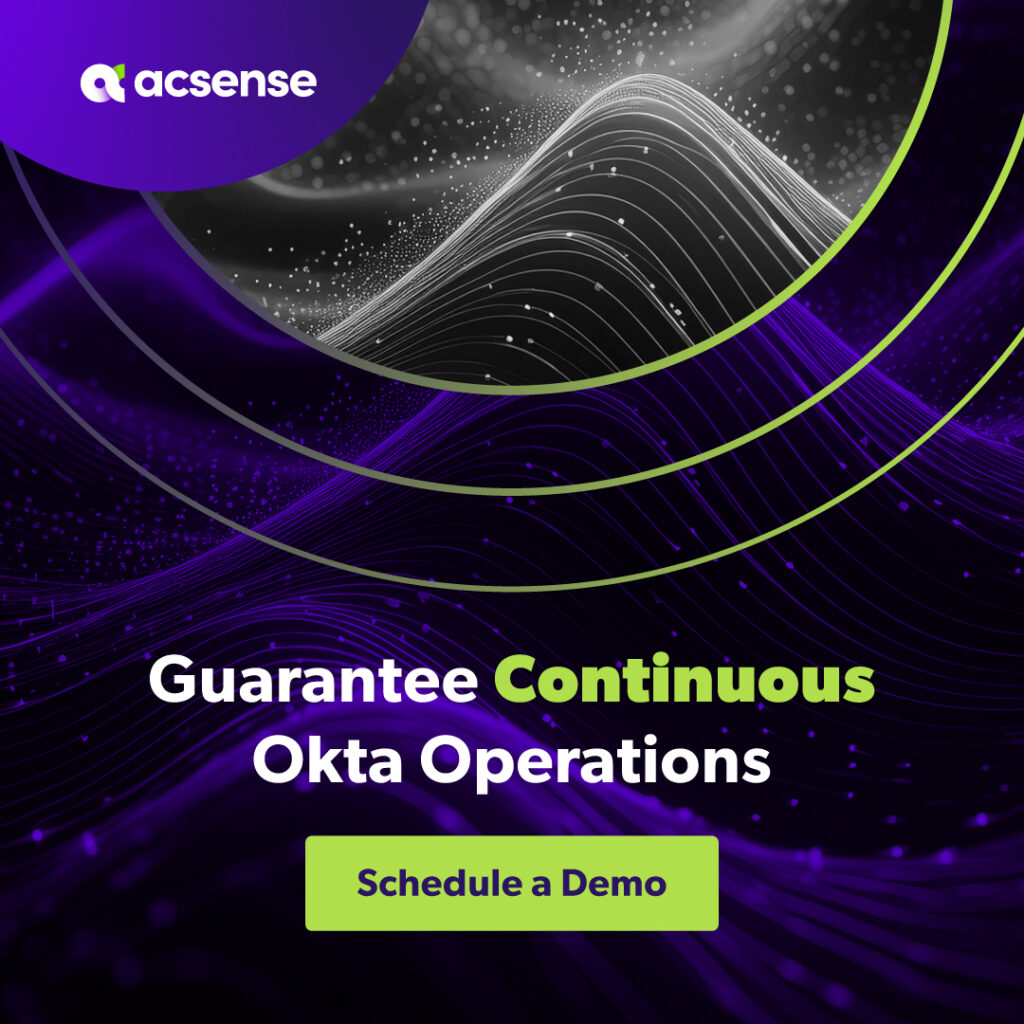
Creating a SAML SSO connection between Okta and Vantage
Setting up a secure SAML SSO connection between Okta and Vantage improves access management by aligning user sessions and authentication. Users can consult Vantage SSO documentation for implementation instructions. SSO group mapping automatically assigns users to Vantage teams based on their Okta groups. The SSO setup interface in Vantage displays the organization’s domain and enables the SSO Team Assignment feature. To initiate this integration, organization owners need an active account, a linked provider connection, and a Vantage API token with READ and WRITE permissions.
These prerequisites are crucial for establishing a SAML SSO link between Okta and Vantage.
Configuring SAML settings in Okta
Configuring SAML settings in Okta is essential for establishing an SSO connection with services like Vantage or Scalr. This process enables SSO group mapping, automatically assigning users to specific teams based on their Okta group names. By implementing SAML setup, users can easily access their Okta login interface and identify their email domain. Okta’s SAML configuration includes steps for setting up SAML and SCIM integrations and leveraging automation tools like Terraform. Notably, Okta’s configuration allows for automated team mapping based on SAML attributes such as ‘MemberOf’, improving team membership administration in services like HCP Terraform.
Configuring SAML settings in Vantage
To configure SAML settings in Vantage, organization owners need an active account, provider connections, and a Vantage API token with READ and WRITE scopes. Setting SAML preferences involves creating a service application with appropriate scopes for managing user roles, groups, and policies in Okta. It is important to understand the required permissions and authentication prerequisites to ensure a smooth and secure setup. Additionally, custom roles for service apps should be established to match the permissions of the Group Administrator.
Attention to these details ensures that SAML settings in Vantage enhance the user experience.
Configuring SAML Settings in Okta
Configuring SAML settings in Okta is a crucial step in establishing a secure Single Sign-On (SSO) connection with external services such as Vantage or Scalr. The setup process involves a series of tasks that enhance user access management and streamline the user experience.
SAML SSO Connection Setup Steps:
- SAML Integration: Initiate the SAML connection by specifying the service provider details within Okta.
- SCIM Integration: Integrate with the System for Cross-domain Identity Management (SCIM) to automate user provisioning.
- Automation with Terraform: Employ Terraform to automate the creation and management of SAML configurations.
One key SSO group mapping feature simplifies access management by automatically assigning users to appropriate teams based on their Okta group names. Users also benefit from swift redirection to their organization’s Okta login screen through email domain recognition, enhancing the sign-on experience. Additionally, Okta’s automated team mapping based on SAML attributes like MemberOf helps manage team memberships efficiently, especially for services like HCP Terraform.
Integrating SAML settings ensures a secure and efficient user access workflow, leveraging Okta for robust identity management practices.
Configuring SAML Settings in Vantage
When configuring SAML settings in Vantage for security and streamlined access, it requires an organizational owner with an active account and at least one provider connection. A Vantage API token with READ and WRITE scopes is necessary for a secure setup. The configuration process involves creating a service app in Vantage with the appropriate scopes for managing groups, users, and policies in Okta. It is important to customize the service app with roles based on the Group Administrator role, but tailored to specific implementation requirements.
Below is a checklist for SAML settings setup in Vantage:
- Ownership and active account verification
- Creation and scope allocation of Vantage API token
- Service app development with required scopes
- Custom role creation for the service app
Remember, understanding the permissions and authentication demands is vital to effectively implementing SAML settings. Ensuring you have the correct custom roles and permissions in place sets the stage for a secure application environment.
Automating Okta-Vantage group management with Terraform
Automating IAM is crucial for security as organizations grow.
Terraform excels at automating Okta SSO group management in Vantage, allowing for rapid deployment of an entire organizational structure. Terraform scripts enable administrators to preview changes, provision groups, assign apps, and manage access permissions within Okta-Vantage. This automation creates repeatable processes integrated in CI/CD pipelines and shared by administrators. The Terraform Okta Provider communicates efficiently with Okta’s API, allowing for direct manipulation of Okta organization management.
To automate Okta-Vantage group management, set up Terraform configuration files, define provider configurations, create resources and teams, and define access grants.
Creating Terraform Scripts for Group Management
Crafting Terraform scripts for group management requires understanding of Okta permissions and authentication.
Terraform empowers Okta administrators and DevOps teams to automate organizational structure provisioning, reducing time spent on these tasks. Integrating Okta with Vantage through SAML SSO and Terraform automation streamlines group management. The okta-terraform-generator gem offers helper scripts for generating Terraform plans based on existing user or group data in Okta, saving time and reducing errors.
Using Terraform scripts for group management makes user group setup and adjustment more efficient, essential for deploying new applications or migrating identities.
Applying Terraform Configuration Changes
Terraform understands the current state of managed resources, enabling controlled changes in an organization’s infrastructure. Okta advises storing the Terraform state file, known as terraform.tfstate, remotely for better state retrieval, security, versioning, encryption, and team collaboration. Before implementing major changes, it’s recommended to test configurations, such as creating a new Okta group, to ensure Terraform scripts function correctly.
The Terraform CLI serves as the interface for managing configuration changes, offering precise execution and enhanced control over infrastructure configuration in the Okta environment.
Creating Terraform Scripts for Group Management
Creating Terraform scripts for group management streamlines the provisioning of organizational structures in Okta. DevOps teams and Okta administrators can automate the crucial process of establishing user groups, permissions, and structures efficiently, especially when integrating new SaaS applications.
Key Advantages:
- Automation: Okta permissions and authentication are leveraged, ensuring secure and automated group management workflows.
- Efficiency: Through a SAML SSO connection between Okta and Vantage, group management processes are seamlessly automated.
- Terraform Integration: The okta-terraform-generator gem offers helper scripts, simplifying the generation of Terraform plans from existing Okta user or group data.
- Scalability: Terraform scripts cater to the dynamics of organizational growth, making it easier to manage user groups in scalable environments.
Terraform scripts play a fundamental role in identity management configurations, serving as a reliable resource for infrastructure code within any development pipeline. By integrating these scripts with Okta SSO and the Okta End-User Dashboard, organizations ensure that their identity and access management is as robust and adaptable as their infrastructure configuration.
Applying Terraform Configuration Changes
Applying Terraform config to an Okta org involves steps to update identity management settings. Terraform must be pre-configured with provider settings and env variables to manage Okta resources. Creation of config files describes desired state of Okta resources like users, groups, and apps.
Terraform automates resource provisioning and management, following infra-as-code principle. Testing config and creating group in Okta via Terraform verifies setup and interaction with Okta API. Successful testing confirms uninterrupted application of changes. Terraform CLI updates managed object state by cross-referencing current and desired states in the terraform.tfstate file.
After applying changes, reviewing outcomes ensures alignment with Terraform plan and avoids unexpected behavior or service interruptions.
List of Steps for Applying Terraform Configuration Changes:
- Prepare Terraform configuration files with desired resource states.
- Set up environment variables and provider configurations.
- Test configurations with a sample resource in Okta (e.g., creating a group).
- Apply changes using Terraform CLI.
- Review applied changes for consistency with the Terraform plan.
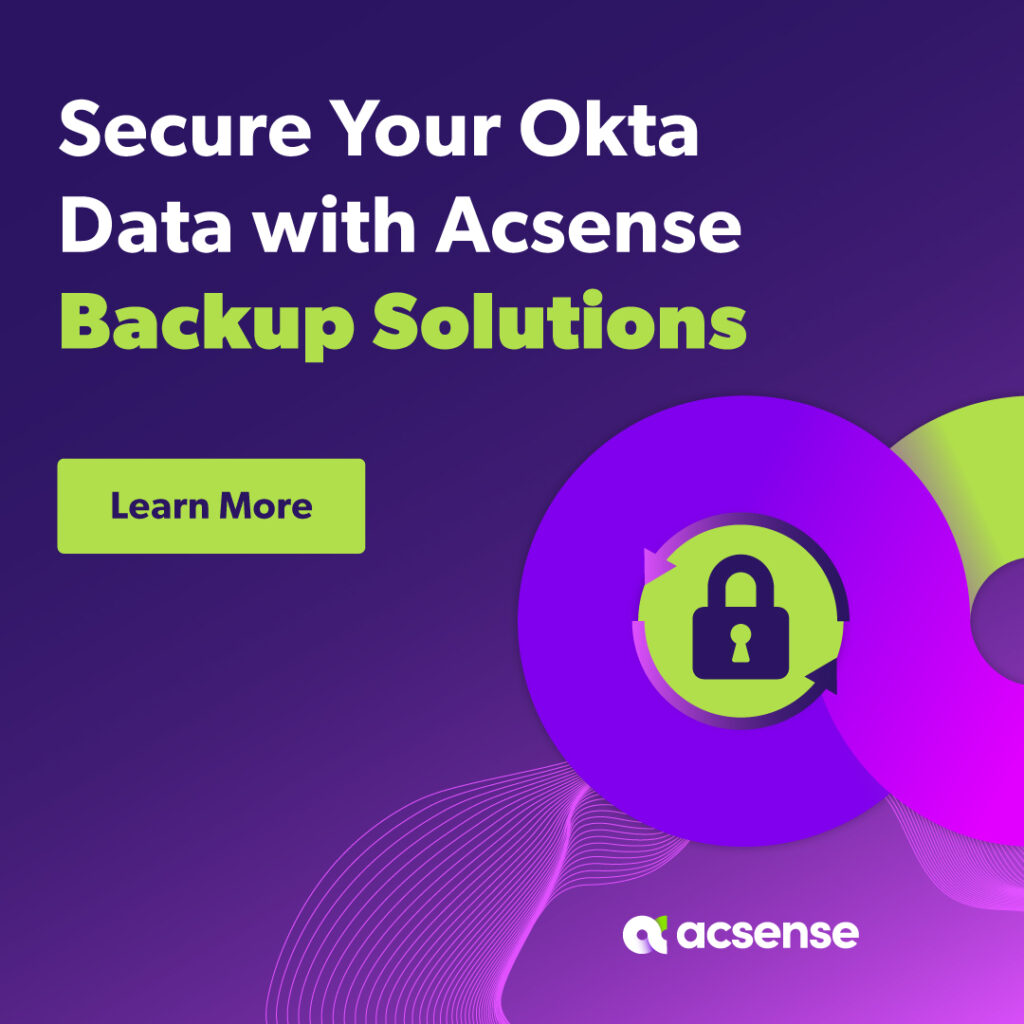
Adding an Application to Okta with Terraform
Integrating applications with Okta’s single sign-on (SSO) feature can be vastly streamlined using Terraform’s infrastructure as code approach. Terraform, a widely embraced tool within the DevOps community, enables developers to codify their infrastructure, including identity management configurations. By utilizing Terraform’s Okta provider, you can declare the desired state of your Okta resources in configuration files, thus enabling automated and reproducible deployments.
Configuring the Application in Okta
To properly configure an application in Okta using Terraform, begin by creating a service app within your Okta org. This service application will arm Terraform with the necessary client credentials, akin to a secure key pair, to authenticate against the Okta API.
The process involves the following steps:
- Service App Creation: Establish a service app in Okta, ensuring it has a client ID and private key pair.
- Scopes Granting: Assign appropriate scopes to the service app, such as
okta.groups.manage,okta.users.manage, andokta.policies.manage. - Provider Configuration: Define the Okta provider in your Terraform configuration, specifying the necessary scopes and referencing environment variables for sensitive credentials.
- Resources Declaration: Use Terraform resources such as
okta_app_samlto codify the application setup, defining SAML URLs, attribute statements, and integration specifics, among other settings.
The following table summarizes the required elements in the configuration:
Element | Description |
|---|---|
Client ID | The unique identifier for the service app, needed for API access. |
Private Key | The cryptographic key paired with the client ID for secure auth. |
Scopes | The permissions granted to Terraform to manage Okta resources. |
Provider | The definition that bridges Terraform with the Okta API. |
Resources | Terraform code specifying the applications and IAM elements. |
By following these guidelines, you equip your organization with a reproducible, declarative way of managing your identity infrastructure within Okta.
Exploring the Role of the Okta Provider in Backup Solutions
The Okta provider within Terraform is an instrumental tool for managing infrastructure configurations, but its focus on infrastructure provisioning and management may come up short when considering the comprehensive needs of data backup solutions. Terraform’s strength lies in defining and enforcing infrastructure as code (IaC), but the data integrity and reliability offered by dedicated backup solutions are not inherently part of its design.
The precision of Terraform code and management of the code repository, while essential for infrastructural clarity and automation, contribute little to the protection and recovery of the dynamic data stored within Okta. Okta’s continuously evolving configurations and state changes pose a significant challenge when trying to capture and preserve their states effectively for backup and recovery purposes using Terraform.
Although the Okta Terraform provider can be leveraged effectively by development teams for managing identity components as part of DevOps workflows, it is vital to understand that it may not satisfy the resilience requirements necessary for thorough backup solutions involving Okta’s data and configurations.
When examining the Okta provider’s role in the context of backup solutions, we observe a gap where data management and recovery—a critical piece of the backup puzzle—are not as robust as needed.
Comparing Okta Provider to Acsense for IAM Resilience
When assessing IAM resilience, it is essential to distinguish between the capabilities of Okta through Terraform and separate backup solutions like Acsense. Acsense specializes in providing continuous immutable backups, measurable service level agreements (SLAs), and adheres to the principles of Zero Trust security—attributes that are crucial in the context of backup and recovery.
The following table outlines critical differences between the Okta provider and Acsense in terms of IAM resilience:
Feature | Okta Provider via Terraform | Acsense Backup Solutions |
|---|---|---|
Continuous Immutable Backup | Not provided | Provided |
Point-in-Time Investigation | Not available | Available |
Granular/Full Tenant Recovery | Not catered to | Supported |
Measurable SLAs | Not defined | Clearly defined |
Zero Trust Security | Not addressed specifically within this context | Core principle |
Data Encryption & Retention | Part of infrastructure code but limited scope | Extensive data integrity & policy enforcement |
Acsense as an Alternative to Okta Terraform
While Okta and Terraform provide robust solutions for identity management and automation, it’s essential to consider alternatives that might better align with your organization’s specific needs and goals. Acsense offers a comprehensive approach to identity resilience that goes beyond just configuration and management. By providing continuous backups, one-click recovery, simplified investigation, tenant-level replication, and compliance at scale, Acsense ensures that your identity management framework is not only efficient but also resilient against disruptions.
Unlike traditional solutions that may focus solely on configuration automation, Acsense emphasizes post-breach recovery, ensuring that your organization can quickly bounce back from any incidents with minimal downtime. This focus on resilience and recovery makes Acsense a strong alternative to Okta Terraform, particularly for organizations prioritizing robust continuity plans and compliance in their identity management strategy.
Choosing Acsense means investing in a solution designed to handle the complexities and challenges of modern identity management with a proactive stance on security and recovery. If you’re looking to enhance your IAM strategy with a solution that offers both operational efficiency and resilience, Acsense provides a compelling alternative to consider.
Schedule a demo to learn more >>